How Do I Add Users to Multiple Databases?
If you have multiple Balance databases and need to add a new user to more than one, this article is for you!
Client Administrators do not currently have the ability to add the same user to multiple databases. Instead, we ask that you add the new user to just one database, then contact Balance Support to have the user assigned to additional databases.
How to Add a User
For customers with Single Sign On (SSO) configuration, please see the section towards the bottom of this article for additional notes.
Go to Administration in the left hand column.
Click on Manage Users.
- Click on the Create New User button (top right corner of the page).

- Fill out Username, Email address, First name, Last name, and create a password.
- Select User Type from the options listed below:
Client Administrator: Can add/edit information in Balance, run reports and set up and modify user information.
Client User: Can add/edit information in Balance and run reports.
Report Only: Can only run reports in Fundriver. They do not have view or edit access for any other tabs.
Read Only Access: Can view tabs and run reports in Balance but cannot make any edits to information.
- Click 'Create user' button to save the new user.

- An automatic email will be sent to the new user upon creation. This will notify them that a user profile has been set up for them. You will need to provide them the temporary password that you created and the login address.
Adding New Users with Single Sign On (SSO)
You'll follow the same instructions as above, including creating a password for the new user. This password however will not actually be used as users will be bypassing the password requirement and using SSO to log into Balance. There is no need to provide it to the new user.
Please ensure that the username you've created matches the naming convention of your SSO setup. Typically, this is an email address, but sometimes can be a different format. Reach out to your IT team or check your current users' usernames if you need help determining what the username should be.
Once you've created the new user, please provide them with your unique login URL and their username, and they should be able to log right into Balance using SSO.
Assigning the User to Additional Databases
Contact Balance support to have the new user assigned to additional databases. You can email support.balance@evertrue.com or use the blue Support widget in the bottom right corner of your database. Please provide the name of the user(s) and database(s) you'd like to have them assigned to, as well as the User Type and we'll take it from there!
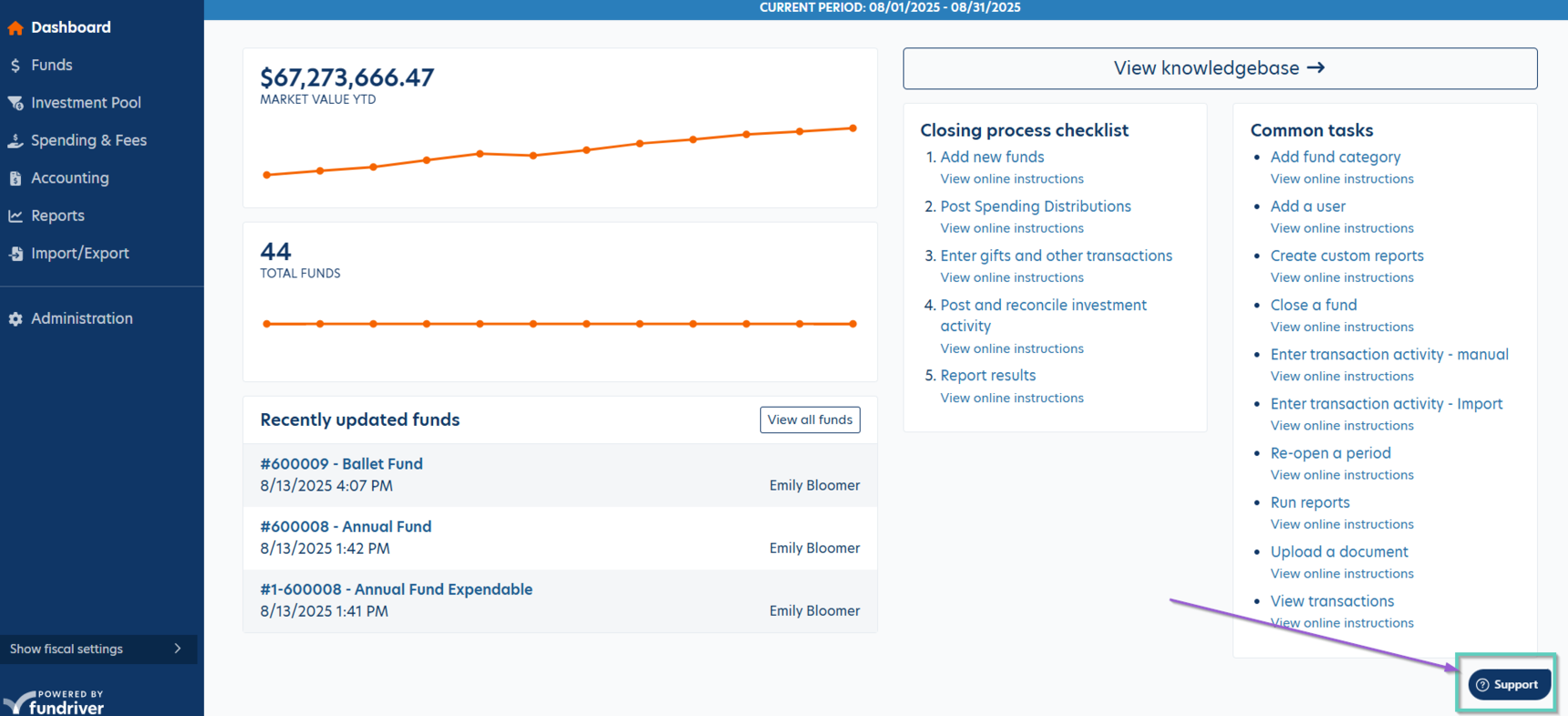
Reply
Content aside
- 5 mths agoLast active
- 10Views
-
1
Following
