How Do I Add a User In Balance?
Step by step instructions for adding a new user in Balance are found below. For customers with Single Sign On (SSO) configuration, please see the section towards the bottom of this article for additional notes.
Adding a New User
Go to Administration in the left hand column.
Click on Manage Users.
- Click on the Create New User button (top right corner of the page).

- Fill out Username, Email address, First name, Last name, and password.
- Password Requirements:
- At least 1 upper case character
- At least 1 lower case character
- At least 1 number
- At least 1 special character (!?-@#$%^&*)
Please note: you can only have one of each special character in your password - Minimum of 8 characters in length
- Password Requirements:
- Select User Type from the options listed below:
Client Administrator: Can add/edit information in Balance, run reports and set up and modify user information.
Client User: Can add/edit information in Balance and run reports.
Report Only: Can only run reports in Fundriver. They do not have view or edit access for any other tabs.
Read Only Access: Can view tabs and run reports in Balance but cannot make any edits to information. - Click Create user.

- An automatic email will be sent to the new user upon creation. This will notify them that a user profile has been set up for them. You will need to provide them the temporary password that you created and the login address.
Adding New Users with Single Sign On (SSO)
You'll follow the same instructions as above, including creating a password for the new user. This password however will not actually be used as users will be bypassing the password requirement and using SSO to log into Balance. There is no need to provide it to the new user.
Please ensure that the username you've created matches the naming convention of your SSO setup. Typically, this is an email address, but sometimes can be a different format. Reach out to your IT team or check your current users' usernames if you need help determining what the username should be.
Once you've created the new user, please provide them with your unique login URL and their username, and they should be able to log right into Balance using SSO.
Assigning Users to Multiple Databases
Client Administrators do not currently have the ability to add the same user to multiple databases. Instead, we ask that you add the new user to just one database, then contact Balance Support to have the user assigned to additional databases.
You can email support.balance@evertrue.com or use the blue Support widget in the bottom right corner of your database. Please provide the name of the user(s) and database(s) you'd like to have them assigned to, as well as the User Type and we'll take it from there!
Adding a New Fund Reporting Role User
You'll follow the same steps for adding a new user but will select Fund Reporting for the User type. A Fund access section will then populate allowing you to setup access for the new user.
You can select the option to allow access to all funds, or choose specific funds/fund categories to assign to the user.
If you choose the specific funds option, you can use the fields shown below to assign the user to specific funds, departments, administrators, etc. Your fields may have custom labels, so this screenshot may look a bit different than your view.
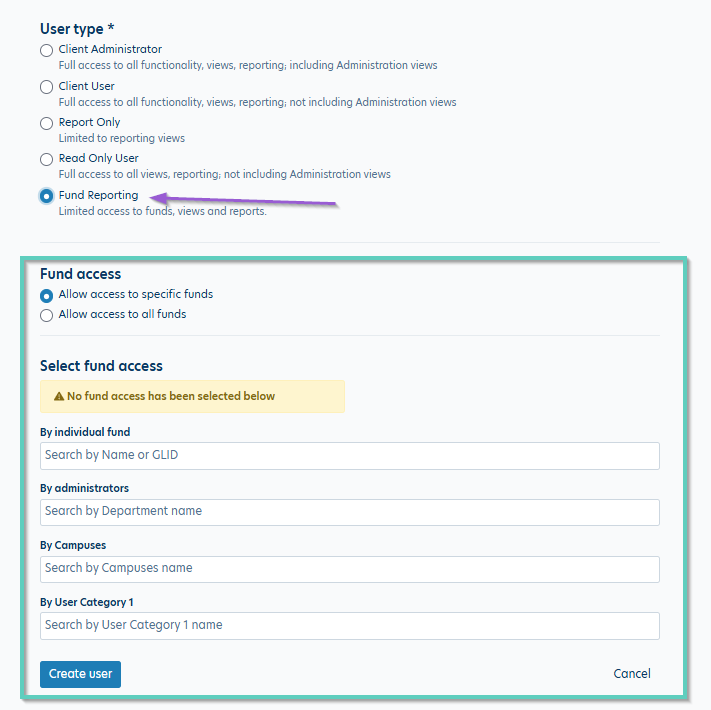
Note: The Administrator field is essentially an extension of the Department field that is used for the Fund Reporting Role. In Balance, each fund is required to be assigned to only one Department. You can then add additional Department assignments in the Administrator field under the Fund Profile. If you want to assign users based on the Department field, the Administrator field must include the option selected in the Department. See this article for more info on using these fields for assignments: Administrator/Department Relationship
Reply
Content aside
- 1 yr agoLast active
- 354Views
-
1
Following
