Fund Reporting Module - User Guide
Welcome Fund Reporting Role User! This guide will help you navigate through your database. Should you have any questions, please contact your organization’s Balance Database Administrator.
Logging into Balance
You should have received a URL specific to your database. If you need the link, contact your database administrator for assistance.
If you were previously a department site user and are transitioning to the Fund Reporting Role, you'll use your same username to log in. The first time you log in, you'll need to reset your password using the 'Forgot Password' button on the login page.
If you're a new user, you should have received an email with your URL, username, and a link to set your own password. Please contact your database administrator if the link has expired or you can't locate that email so they can provide you with a password. You'll then be prompted to reset your password once you get logged in.
Once you've logged in for the first time, you can click the small person icon in the top right corner of your database and select "Settings" to reset your password and update your Multi-Factor Authentication (MFA) info.

SSO Users
If your organization uses Single Sign On (SSO), you'll only need your URL to log into Balance. You should be automatically logged in via SSO when accessing via your organization's URL. Please reach out to your IT team or support.balance@evertrue.com for assistance.
Dashboard
Upon logging into Balance, you'll be brought to the Dashboard page. On the Dashboard, you'll see a homepage message from the database administrator in yellow. You'll also see graphs showing total market value YTD along with the total number of funds in the database.
Towards the right side of the Dashboard page, you'll find a General Information section. This section may be renamed and is set up by your administrator to include helpful links and documents for users.
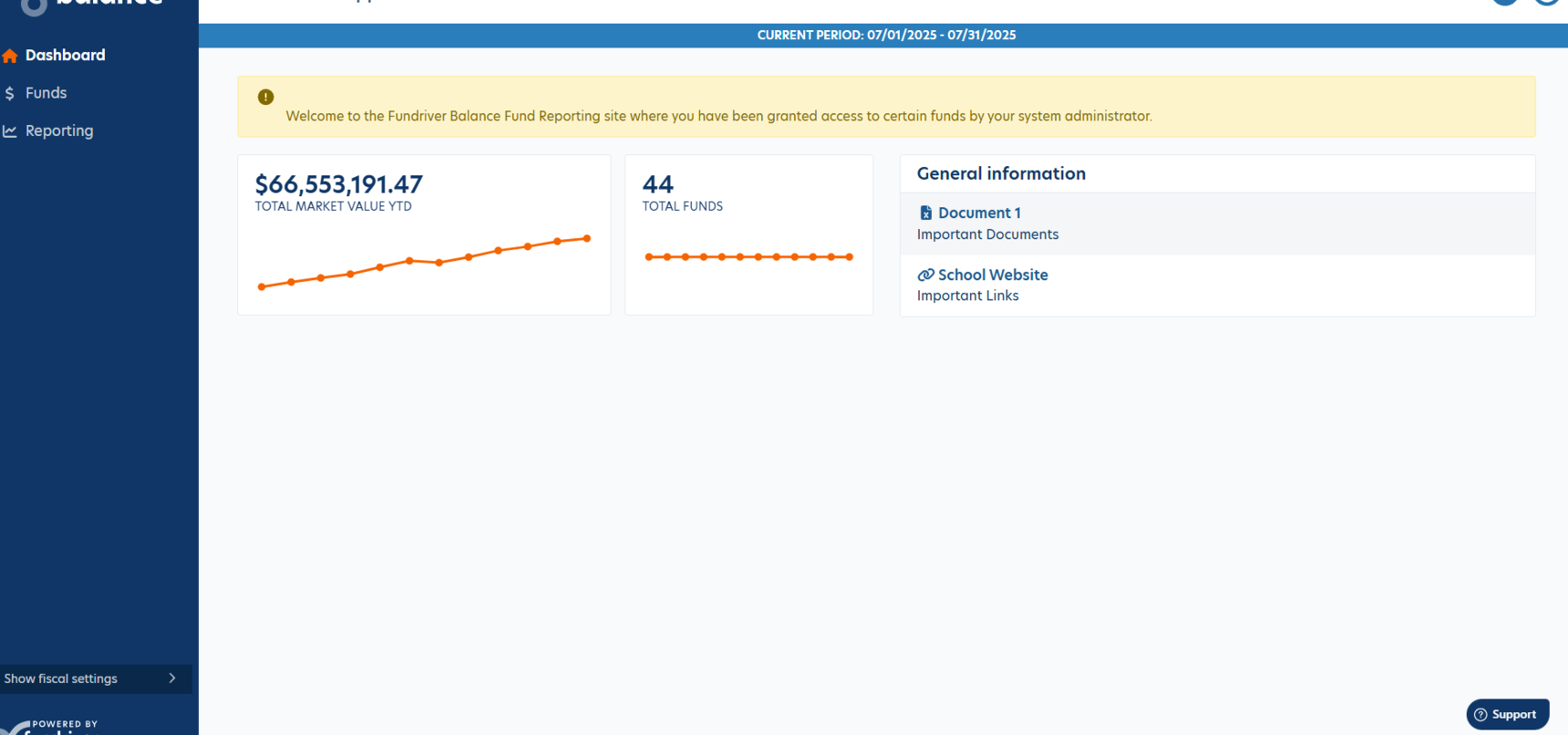
Funds Page
Click 'Funds' on the left side navigational panel to view the Funds page. Here you'll see all Endowment and Expendable (if your organization is tracking these) funds in the database that you are assigned to. Click on the Expendable funds tab across the top of the page to view Expendable funds.
Click on the first 2 columns of any fund (i.e. GLID and Fund Name) to view more data.

When you click into a fund, you'll see various details including inception date, fund descriptions, fund activity, and documents attached to funds.
For Endowment funds, you'll also see current values, spending thresholds, and various other Fund Profile fields.
Select a Start and End date from the dropdowns and click 'Apply' to view the Fund activity for the periods you need to see. You can use the Export buttons to export this data into an XLSX or CSV file.
Click on the blue info icon next to the fund name to see the Purpose Description field.
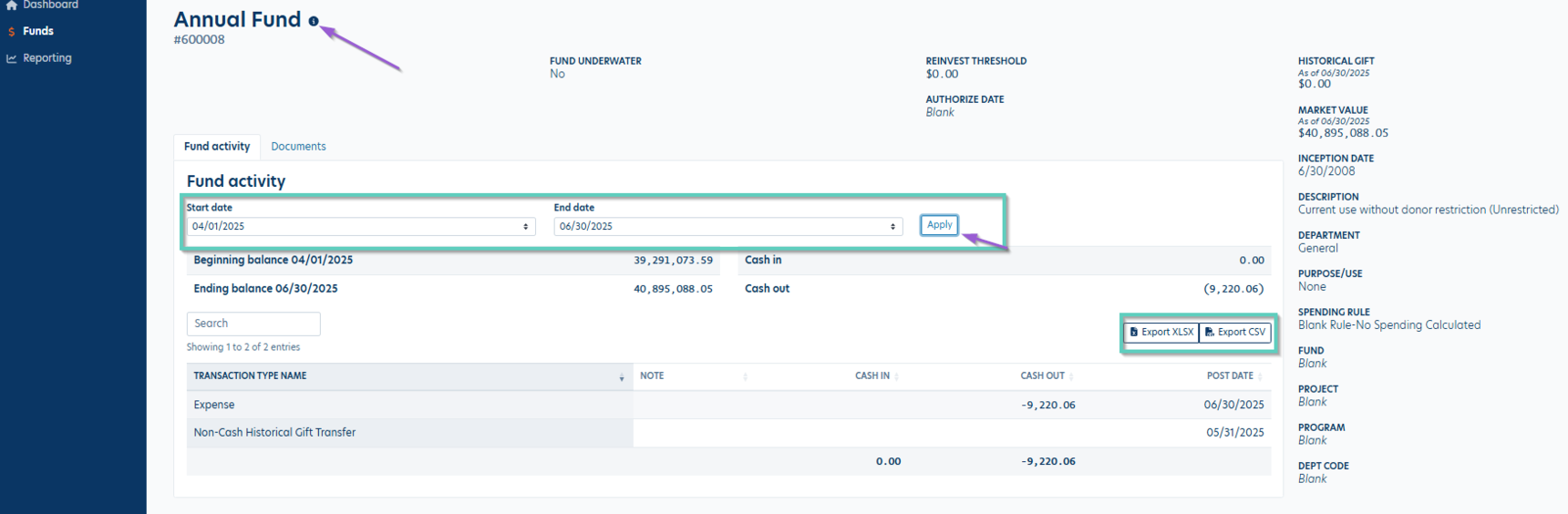
Click on the Documents tab to view all documents attached to a fund.

Reporting
Click 'Reporting' on the left side navigational panel to view the Reports page. All reports available to you will be listed in various folders on this page. Clicking anywhere within the folder name will expand it and you'll be able to view all reports within that folder.

To run a report, click on the report name, then choose a Start/End Dates and/or Post Date and apply any other grouping or filtering parameters you'd like.

When you're ready, click the 'Run Report' button to view the actual report. A new tab will open with the report, so please check your pop-up blocker settings if you don't see a report window open. You can use the buttons across the top panel to view different pages and search within the report. Click the floppy disk icon to export the report as a PDF, Excel file, or Word file.

You can edit and create your own report filters using the Manage Filters feature. Check out this article for more info and instructions: Manage Filters Feature
Need Help?
Click the question mark icon in the top right corner of your page to view the support modal. This modal includes contact information for user assistance as well as a link to our Knowledge Base.
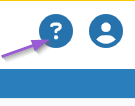
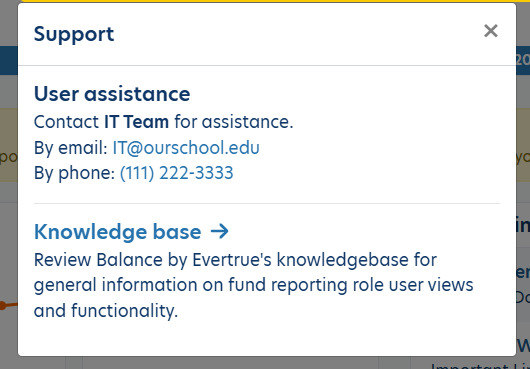
We are working on making the fund reporting module as helpful and intuitive as possible! If you have any feedback or suggestions, please submit them here.
Reply
Content aside
-
1
Likes
- 9 mths agoLast active
- 490Views
-
1
Following
